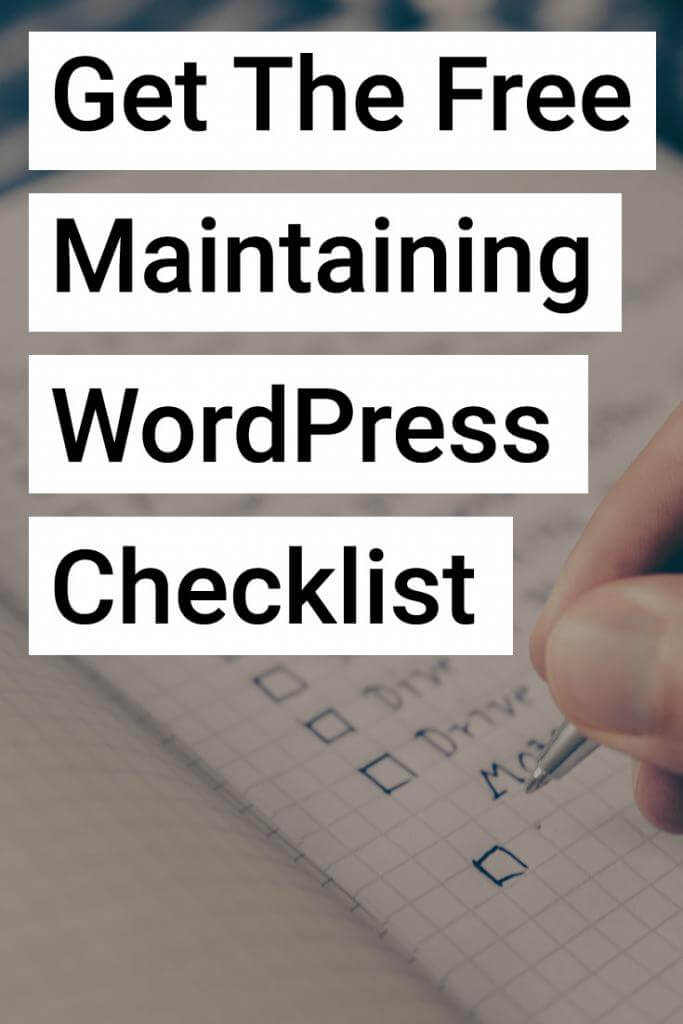A few years ago I became a home owner. That brought with it a lot of responsibility. I had to take care of my own lawn1, fix leaky faucets, and generally just not burn the place down2.
After 4 years I’ve mostly accomplished that, but there’s still room for improvement.
Maintaining WordPress sites is a lot like maintaining a home. It takes a little bit of elbow grease to keep things in peak condition. Without general maintenance it’s going to fall apart and be featured on the WordPress equivalent of a HGTV house flipping show.
All that maintenance can add up. Especially if you put it off. That’s why it helps to break your WordPress maintenance down into smaller recurring tasks.
Daily Maintenance + Automations
These are small tasks you can automate for maintaining WordPress sites. Except for creating content. That one you’ll have to do yourself. At least until the robots take over.
Backup your site
Backing up your WordPress site is extremely important. Most backup plugins will give you options for automating backups daily, weekly, or monthly. I recommend daily. No one wants to post a brilliant article only to lose it 6 days later. But it’s up to you depending on how frequently you make updates.
ManageWP3 offers free monthly backups to the cloud as well as daily backups for $1.80 a month. It also offers the ability to store backups to services like Dropbox and Google Drive which is an absolute must. It’s no good to you if your backups are on the same server that just crashed.
Monitor your site
Speaking of server crashes no one wants to be the last to find out their site is down. There are plenty of uptime monitoring services available. ManageWP4 mentioned above offers both email and text notifications when your site is down.
Pingdom is one of the big players and offers free (to a point) services as well.
Work on content
This one should be a given, but you should be doing something everyday to create content for your site. It could be anything from writing a massive guide for 2 hours to spending 10 minutes concepting ideas. The key is to do something.
Weekly Maintenance
These are tasks that you can perform weekly to keep your site running and bringing in more traffic.
Update themes, plugins, and core
Chances are you’re running more than one plugin on your WordPress site. And if you’re using some of the bigger ones, like Yoast SEO, they’ll probably need updates weekly.
One of the biggest avenues for attackers to target your site is through insecure, out-of-date plugins and themes.
Take the time to make sure your WordPress core, themes, and plugins are up to date. And while you’re at it remove any inactive themes and plugins you don’t use.
Promote your content
It’s not good if your site gets no traffic. Unless that’s what you’re shooting for, but if that’s the case, may I suggest a journal rather than a website?
Likely you want traffic to your content. You’ve put in the sweat equity to create it and you want people to see it, damn it! That’s where promoting comes in.
You should make it a weekly task to schedule some content promotion for your site.
Post Promoter Pro let’s you schedule posts to Twitter, Facebook, and LinkedIn straight from your post editing screen.
Buffer and Crowdfire also offer great tools for scheduling post content. I love Buffer for scheduling tweets, Facebook posts, and LinkedIn articles.
Crowdfire has really created some awesome tools for scheduling your content. Each day Crowdfire provides prescriptions to grow your social following. One of those includes scheduling posts from your WordPress site to post anywhere from 1-3 times in the current month at the best time with one click. This makes it super easy to make sure your post content is getting blasted out to scoial networks frequently.
For more on Buffer and Crowdfire check out my post on how they helped me grow my social following.
Monthly Maintenance
These tasks should be performed monthly to make sure your site is running in tip-top shape.
Check your backups
Those backups you automated before, they’re no good if they’re corrupted or not getting all of your data. Take the time to check your backups once a month to make sure everything is good. It could save you tons of headache in the long run.
Check your performance
It’s a good idea to run a monthly performance test of your site. There are tons of tools for doing this. Google PageSpeed Insights, GTMetrix, and more offer insights into where your site could improve the user experience by improving load times.
I’ve written extensively about improving your Google PageSpeed score and it’s likely going to become more of a factor in your SEO ranking as Google looks to make sites more mobile friendly.
Review Analytics
Once a month, it’s a good idea to take a look at your Google Analytics account and see which posts are performing well. This allows you a better understanding of what your visitors like to see. You can access a report of all your pageviews for the month by going to Behavior > Site Content > All Pages.
Make sure to take average time on page and bounce rate into account in addition to pageviews. While a page may get a lot of pageviews it could be seeing people immediately exit5 and that’s no good.
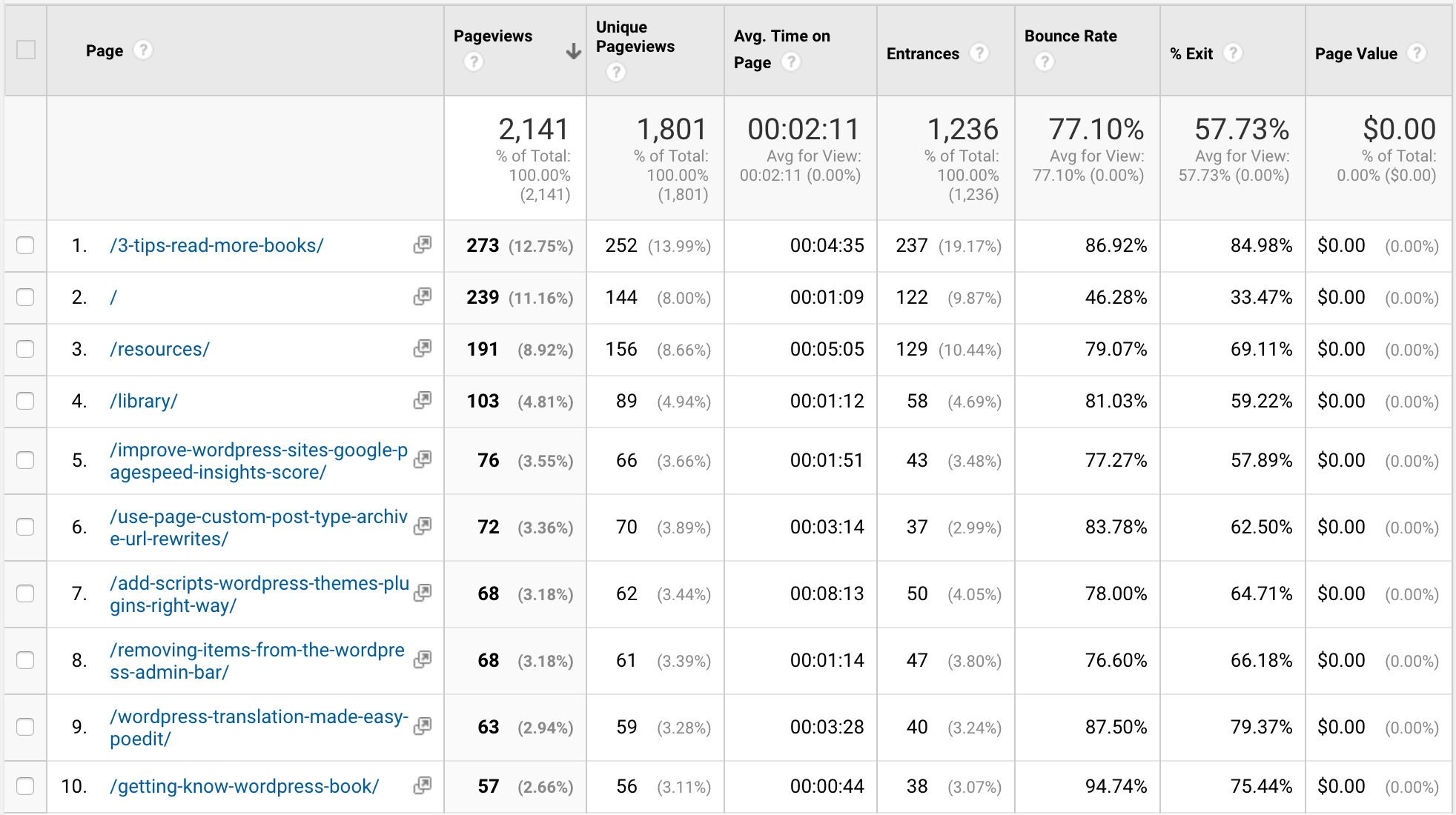
Scan your site for malware
Running a monthly malware scan is great way to make sure your site hasn’t been infected with malware. Attackers are good at hiding their attacks but malware scanners can help you keep things squeaky clean.
ManageWP offers a free manual malware scan, along with scheduling the scan for a price. Sucuri SiteCheck is another free tool you can use to manually run a scan of your site through their online tool.
If you turn up positive, don’t fret. It happens to the best of us.
Quarterly Maintenance
These are bigger tasks that you can complete every few months when maintaining WordPress sites. Try to stagger them so they don’t all hit at the same time.
Review your SEO
Make sure your site is optimized for search engines. The MozBar extension can give you great insight into this. Once installed you can easily access tons of information about your site.
Pay particular attention to your on-page elements and make sure you have an H1. I used the MozBar to discover a conditional statement I had in a theme was causing no H1 to appear on posts6. Glad I caught that and was able to fix it.
You can also check to make sure Moz doesn’t find your page spammy and see your domain authority.
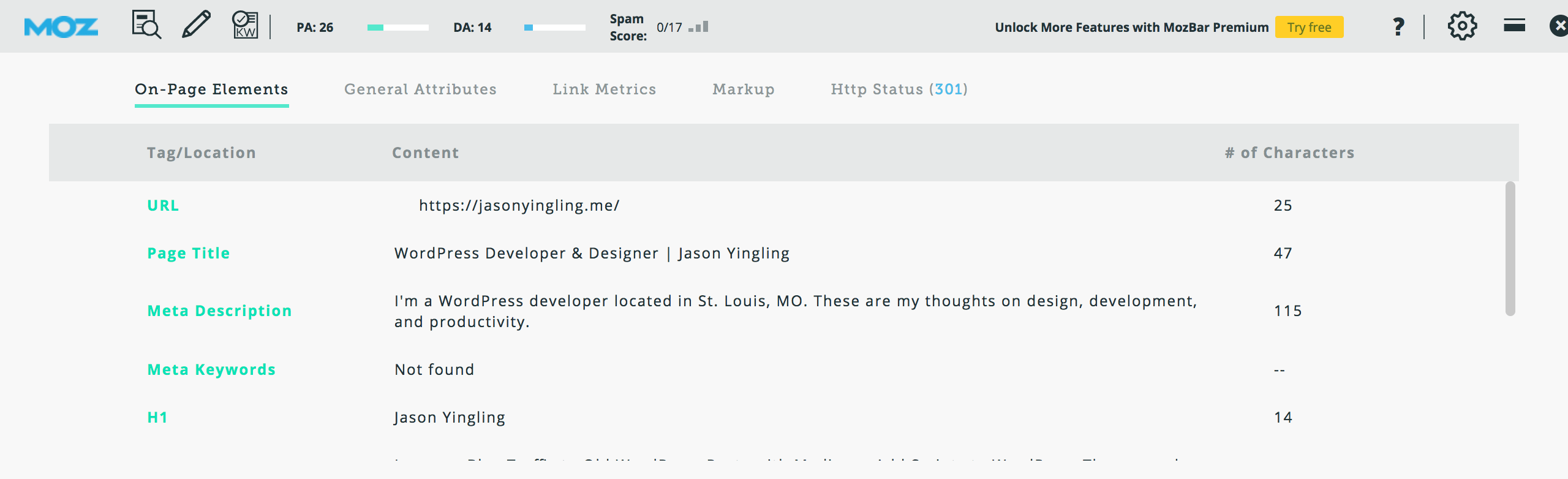
Optimize your database
If you regularly post to your site, chances are you’ve generated a lot of post revisions7. While a great feature for tracking edits to a post they can unneccessarily bulk up your database. It’s a good idea to periodically clean them out.
Check out my article on optimizing your WordPress database for easy to use plugins that can take care of this for you.
Check for and fix 404 errors
Maybe at some point in the last few months you’ve updated your permalink structure. And unbeknownst to you, old links have been 404ing. This happened to me recently due to a reverted .htaccess that lost a redirect for the new URLs8.
Google Webmaster Tools can do a good job of alerting you if there is an uptick in broken links resulting in a 404. And WP Beginner has a good article on identifying and fixing bad links.
Yearly Maintenance
These are larger tasks that you can perform each year to help guide the direction of your site.
Theme / Plugin Audit
Now is a good time to review the theme and plugins you use to run your site. Are the plugins still receiving udpates or have they been abandoned by the developer? Same goes for the theme. Are you happy with the style of your theme or is it time for a refresh?
Sit down and take a look at the features of your site and see if they’re allowing you to grow your site as you’d like.
Hosting Audit
Has your host been keeping your site up and running quickly? Are you approacing the traffic limit on your plan? Now is a good time to consider switching hosts. Maybe you’d like to cut down on your worries and go with a managed WordPress hosting solution like WP Engine. Or you want to dip your toe into cloud based hosting with Cloudways.
I personally run my site through SiteGround, but recently took a look at some other options available as my hosting was about to be renewned. I ended up sticking with SiteGround due to the performance, support, and price, but it doesn’t hurt to look.
Content Strategy
Now is a good time to update your site’s content strategy. If you’re running a blog consider what type of content you enjoy posting and your users enjoy reading.
Dan Norris’s book Content Machine provides some great free resources for developing a content strategy.
The Final Word on Maintaining WordPress Sites
It may seem like a lot reading this article all at once, but consider breaking these items out and you’ll keep your site running smoothly all year round with little added time investment.
- Still working on that one.
- So far so good.
- You’ll see this come up a lot.
- See.
- Maybe a good sign to check that page out and make sure everything loads properly.
- D’oh!
- Especially using Calypso. I’m up to 108 so far on this post!
- See. No one is perfect.