After you’ve completed your famous 5 minute install and logged into WordPress for the first time you’ll land on The Dashboard. Also known as the the admin screen, the backend, the underutilized on-boarding area. Ok, that last one is more of a personal term. Essentially this is the gateway to creating content in your WordPress website.
The Dashboard is technically a certain section of the more encompassing Administration Screens, but for keeping things simple we can refer to the backend as the Dashboard. Administration Screen just doesn’t have as nice of a ring to it.
When you land at the Dashboard you’ll see an admin screen broken into 4 sections.
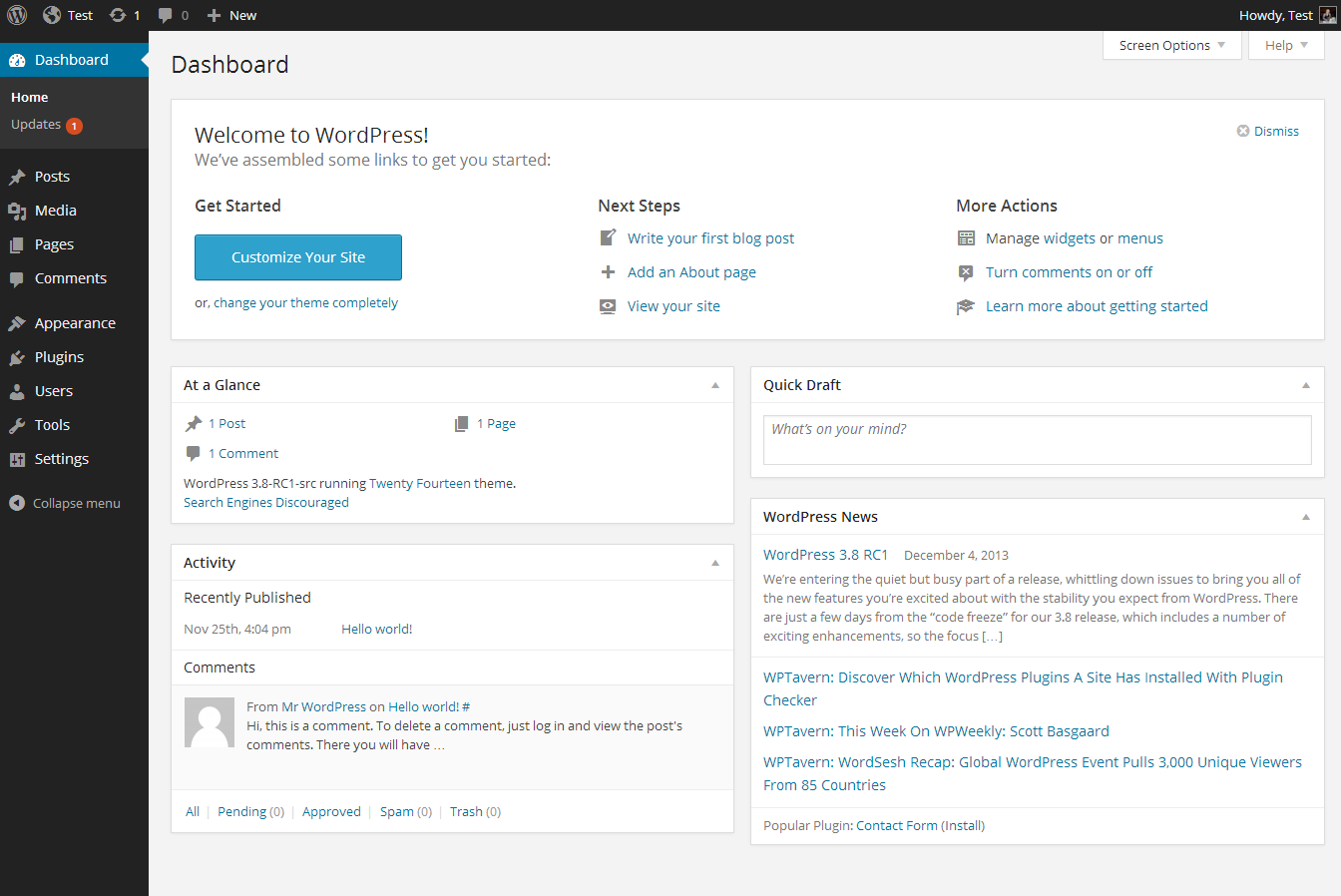
At the top is the Toolbar. Formerly known as the Admin Bar. It has context sensitive links dependent on what screen you’re viewing and is persistent for logged in users across the backend and front-end of your site. If you’re viewing a specific post there will be links for jumping directly to the edit screen of that post. Or if you’re editing a post in the backend you’ll see a link to view that post on the front-end.
On the left you have the main navigation which you can use to navigate to your Posts, Pages, Users, Settings, and more. Plugins and Themes can both add their own menu items to the main navigation, or even add sub-menu items to existing menu items. All of this is available with easy to use WordPress functions.
At the bottom of the page is the footer. This consists of a link to WordPress and your current version number.
The right side of your Dashboard is the work area. This is where any information is displayed tied to the particular menu item you have selected. Select “Posts” and this displays all of the posts on your site.
When we first land on the Dashboard the work area displays what are known as widgets. WordPress comes loaded with 5 of these dashboard widgets, but plugins and themes can easily add their own as well. These are different than the Widgets you’ll see under Appearance in the main navigation. Those are for your sidebars, and we’ll cover them in more detail soon. The starting 5 dashboard widgets are:
At a Glance
This widget displays some basic information about your WordPress site such as the number of posts, pages, and comments. It also displays your current WordPress version and the currently active theme.
Activity
The Activity widget shows you the most recent posts on your site as well as the most recent comments and controls to moderate them. Feel free to mark your enemies’ comments as spam with ease.
Quick Draft
The Quick Draft widget is perfect if you’ve got an idea for a post so pressing you don’t have time to click Add New under Posts in the main navigation.
WordPress News
Wonder what has been published recently on the WordPress.org blog? Wonder no more! The WordPress News widget puts these links just a click away from your Dashboard.
Welcome
This is the WordPress on boarding screen. In this widget you’ll find links to Customize your site, make your first post, create a page, manage widgets, and my personal favorite “Dismiss”.
I troll a bit, but the WordPress on boarding process could see some improvement. Smarter people than me are working on it as we speak. With the REST API coming into WordPress I expect this area to see significant improvement in coming versions of WordPress.
All of the widgets on the dashboard can be easily rearranged, collapsed, and removed via “Screen Options” at the top of the screen.
The Dashboard menu item in the main navigation also houses the Updates work area. This is where you can easily see all of the updates available for your plugins, themes, and WordPress core. Keeping everything up to date is one of the best and easiest things you can do to keep your site secure. Check this area often and perform the updates that are available. Do not fear the update.
Now that we know the WordPress Dashboard we’ll continue our journey following along with the main navigation. Which means next up: Posts.
